Searching for Existing Records
Note the Search In section on the right side of the screen shown below. If you have multiple data sources, this feature allows you to indicate the one(s) you want to use. When “All Data Sources” is selected and you pick a claim (on the list of possible matches), the program will automatically make the data source active that is associated with the claim. Only one data source (DEMO) has been activated in our example.
|
|
Your company’s hierarchy may be divided into regions for tracking and reporting purposes. In that case, you may only have the right to access the claims in one or more of them. The program will display “Region Restrictions”. |
The ATS .Net system provides you with a variety of ways to find an existing record. The screen below illustrates how you might enter the criteria to search for a claim. Each item has a drop-down list of operations that can be used to qualify your search criteria. For example, selecting Starts With from the drop-down and entering the letter “A” in the Claimant Name field will return a list of all claimants with names that begin with the letter “A”. However, if you had selected Contains from the drop-down will list all claimants that have an “A” anywhere in their name. Note that the more criteria you use, the shorter the list of matches is likely to be.
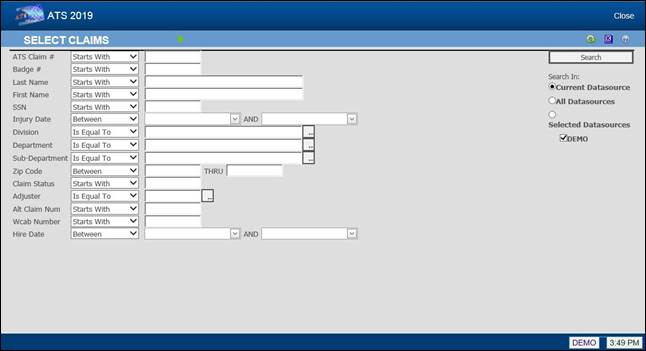 Figure 1‑5: Claim Search Criteria
Figure 1‑5: Claim Search Criteria
When you are ready, click the Search button or press <Enter>. Unless you have entered a specific claim number, the program will display a list of choices that match your search criteria.
Lookup Features
You can look up existing records by entering:
1. A specific value for an item. Selecting “Is Equal To” and typing “ATS” as the adjuster will display a list of claims for that user.
2. Characters that start, end, or exist somewhere in the data.
3. A wildcard. The percent symbol (%) may be used to indicate one or more characters. For example, entering “%” as the claimant name will list all claims regardless of the name. The underscore (_) represents a single character. For example: M%N will search for names that start with M and end with N; however, M_N will look for names that begin with M and end with N with one character in the middle.
4. A loss between two dates as shown above.
Result Lists
The program will search through the datasource(s) using the selection criteria and display a list of records that match your specifications as illustrated by the example shown below.
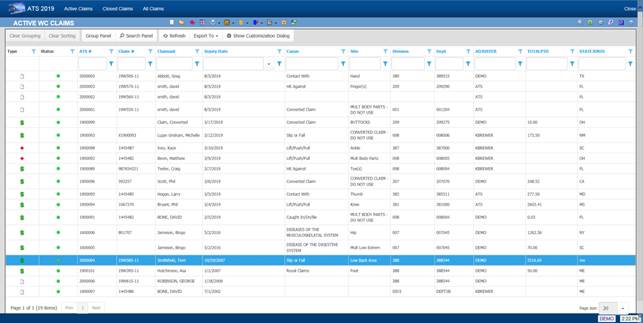
Figure 1‑6: Active Claims List
The arrow keys underneath the File menu allow you to look at other pages of possible matches when there is more than one. This snapshot shows that you are on page one of sixteen.
Click on any of the column headings to sort the list by the data in that column.
You can enter a value into the textbox at the top of a column to filter the records. Only records that match the value entered will be displayed.
Page navigation controls are located at the bottom of the page. You can go to the next or previous page by clicking the buttons on either side of the page numbers or you can click on one of the page numbers to go directly to that page.
You can use the Page Size control to set the number of entries to display on a page.