Entering a New Dependent
There are a number of reasons for creating dependent records. Some of them are:
1. The employee was a Medicare beneficiary and is now deceased. Dependent records must be entered for any “Additional Claimants” that need to be submitted to the CMS (Centers for Medicare and Medicaid Services).
2. The individual wants to attach a lien to the employee’s payments or be considered when calculating the benefit amount for a claim.
3. The individual is the employee’s beneficiary and entering the person as a dependent will simplify the payment process for a fatality claim.
![]() To
enter a new record or modify an existing one, click the Dependents button to display the Dependents
List.
To
enter a new record or modify an existing one, click the Dependents button to display the Dependents
List.
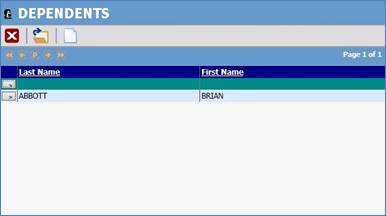
Figure 2‑6: Employee Dependent List
Click on the new button. The following screen will appear. Enter all pertinent data and then click Save. The dependent record is now available to use.
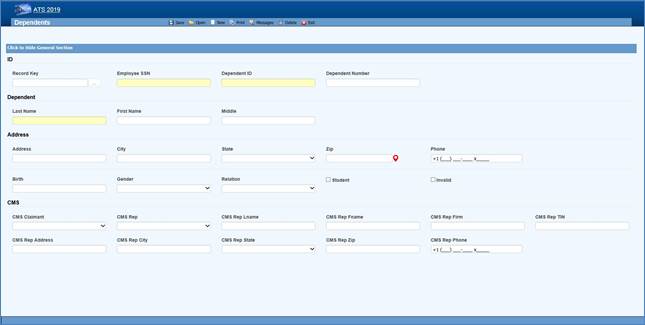 Figure 2‑7: Employee Dependent Data Input
Figure 2‑7: Employee Dependent Data Input
The fields on this screen are described as follows:
|
Field Name |
Description |
|
SSN |
A
valid SSN should be entered for the individual. |
|
Last Name First Name M.I |
The complete name if the dependent is an individual. If the dependent is an estate, enter “The
Estate of <employee>”, “the Family of
<employee>” or “The Trust of <employee” depending on the entry in
the Relationship field. In any case, leave the other name
fields empty. |
|
Address |
The
individual’s address, city, state, and zip code |
|
Phone |
The
individual’s phone number. |
|
Birth
Date |
The
individual’s birth date is important if the state of jurisdiction for the employee’s claim has an age
limit for tacking deductions for dependents (when calculating the benefit
rate). |
|
Gender |
The
individual’s gender if relevant. |
|
Relationship |
The dependent’s relationship to
the employee. The valid options are: F
= Family Member, Individual Name Provided O
= Other, Individual Name Provided X
= Estate, Entity Name Provided (e.g. "The Estate of John Doe") Y
= Family, Entity Name Provided (e.g. "The Family of John Doe") Z
= Other, Entity Name Provided (e.g. "The Trust of John Doe") |
|
Student |
A
check indicates that this individual is a student. |
|
100% Dependent |
A
check indicates that the dependent is to continue being on a claim’s eligible
list regardless of age. |
|
Additional CMS Claimant |
This
number from C1 to C4 must exist in the record in order for the dependent’s data to be
submitted to the CMS. |
|
Type
of Rep |
The type of representative for the dependent. Valid choices are: ·
Guardian/ Conservator ·
Attorney ·
Power of Attorney ·
Other |
|
Name Address... |
The
rest of the fields for the representative are self-explanatory. |
Saving a new record (or deleting an existing one) will update the # of Dependents for the associated employee.