The ATS Diary is a powerful tool that you may use to remind yourself of things that need to be done. You can create “To Do” notes for yourself and others that may or may not be related to a specific claim. Depending on how the system has been set up, claim specific diary entries may also be generated automatically.
For your convenience, the ATS Diary is available from a number of different programs. In this chapter, we will assume that you have just logged in and clicked the DIARY button on the Menu Bar of the Console. Refer to the Claims chapter for specific information on how this feature may be used while you are editing a claim.
Clicking the DIARY button will display your Activity List. For example.
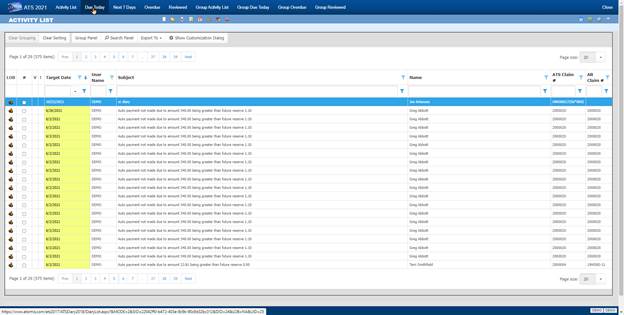
Figure 8‑1: Diary Activity
List
Note the column for LOB (Line of Business). If you have installed other ATS products such as ATS/PAC Multi-line Liability or ATS/A&S Disability, the diaries created using those products will appear on the list with the corresponding icon. You may also have different data sources (databases) in use especially if your company is a third-party administrator.
By default, entries will be displayed in order by their Target Date. The oldest entry will be at the top of the list to make it easy to see which one needs to be addressed first.
The default display order may not always be convenient. To change the order, simply click on any of the column headings. Click on the heading again to reverse the order.
Filters are available at the top of each column of the list to help you find specific diaries. In this example, we are searching for diaries that contain “auto” anywhere in the subject, but you can also search for those created by a specific user (adjuster), between certain target dates or for a particular claim number.
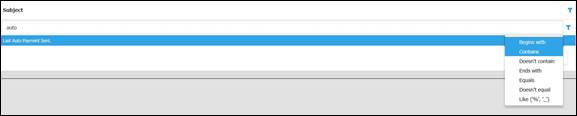
Figure 8‑2: Diary List Filter
Viewing Diary Entries
There are a variety of different lists available to help you handle your diaries. They are:
· Activity List
· Due Today
· Next 7 Days
· Overdue
· Reviewed
Since all diary entries appear on the Activity List, it is considered the operator’s To Do list. It contains two types of entries. Typically, a diary pertains to a specific claim or first report of injury, otherwise the entry is considered a User diary and that Claim Number column is empty on the list. (You will find that writing notes for yourself and others is a very handy feature.)
The Reviewed tab may be used to view your diaries that are not on the other lists, but are still stored in the table as reviewed.
See also the Calendar section in this chapter for information on another very handy way of viewing diaries.
The Supervisor’s Views
Operators with supervisor status have an extra set of Menu options to list the diaries for the group of users for which they are the manager or for all users when they have not been specified as a manager. (Supervisors and their groups are defined with the ATS Security System.)
· Group Activity List
· Group Due Today
· Group Overdue
· Group Reviewed
Creating Diary Entries
ATS may be set up to generate claim-related diary entries automatically, but you can also create diaries with the File-New menu or toolbar button. This dialog will appear so you
The types of diaries are described as follows:
|
Type |
Description |
|
User Diary |
This type of entry is not related to any particular claim. Typically, these are notes to remind you of something to do such as a staff meeting, but you can also create notes for other operators. (Refer to Reassigning Diary Entries section.) |
|
Current Claim |
This is the default option. The current claim is the claim or first report of injury that has been highlighted on the Activity List. |
|
Selected Diary |
This option may be used to enter a diary for any claim. When selected, the LOB and Data Source fields will be enabled if other ATS products and/or data sources have been installed. (A Claim Selection dialog will appear when you click OK.) |
A sample diary for a claim is shown below. Dates may be typed in or entered with the Calendar button. You will be warned if the date selected falls on a weekend or a holiday.
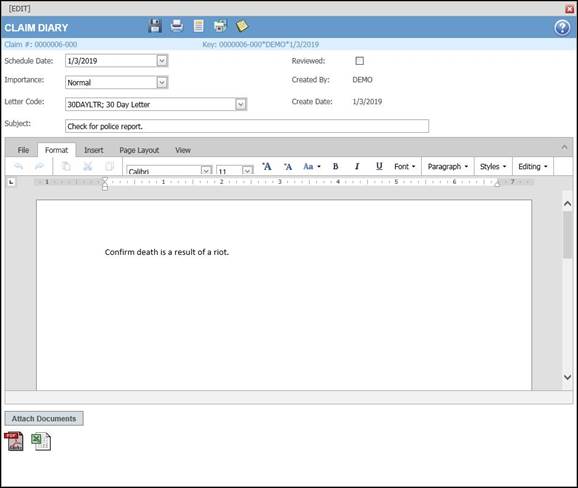
Figure 8‑3: Diary Entry Screen
The Subject is the text to be displayed on the Activity List. Entering a Message is optional. When you finish entering the diary, click the SAVE and CLOSE button. The new diary will appear on your Activity List.
This is a very handy feature that may be used anytime you know that a certain form or letter needs to be sent on a specific day. The button next to the Letter Code field will list the documents that are available for your use.
There are a variety of operations that may be performed from the button bar. They are:
1. The ATTACH FILE button will display the dialog shown below so you can attach any type of file to the diary.
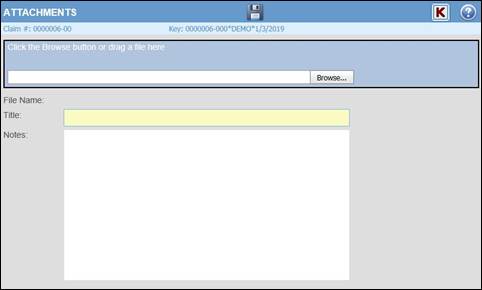
Figure 8‑4:
Diary Attachment Dialog
Click the BROWSE button to find the file you want. By default, the program will look in the user's My Pictures folder. After selecting a file, click the SAVE button.
2. The DETACH button is available if you wish to delete the file you attached previously.
3. The OPEN CLAIM button is available to display the case associated with the current diary. If the diary pertains to a report of injury, that case will also be opened.
4. The SHOW NOTES button may be used to display the notes pertaining to the claim or report of injury.
Editing Diary Entries
A diary may be opened and edited in the same dialog that is used to create it originally. The subject or message for a diary entry may be edited along with the Scheduled (Target) Date. (See the Reschedule section in this chapter.)
Marking Diary Entries as Reviewed
A diary must be marked as reviewed before it can be removed from the Activity List. To do this, edit the entry, check the Reviewed box, and save the record. After you exit, the item will no longer appear on the list. The MARK AS REVIEWED button is available to users with Supervisor status so they can mark diaries as reviewed without having to edit them.
The Reviewed Diaries option may be used to view diaries that are not on the Activity List, but are still stored in the table as reviewed, in case you wish to see the entries before they are purged.
Printing Diary Entries
The diary entries that appear on the current list may be printed by using the PRINT button.
Reassigning Diary Entries
There are many reasons to reassign diary entries. People may go on leave and need someone to handle their job temporarily, the adjuster on a claim may change, or a person may leave for another job.
Click the REASSIGN DIARY button to list the users who are able to receive diaries. Make a selection and click OK. Afterwards, the entry will appear on the other person’s Activity List, not yours.
Rescheduling Diary Entries
At times, it may be necessary to reschedule diary entries. You can open the diary and change the Scheduled Date or click the associated button. A window will open so you can enter the new (target) date.